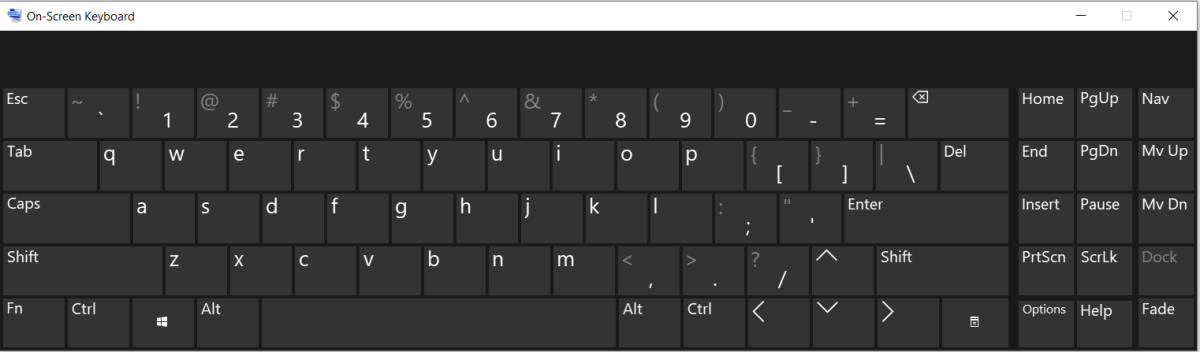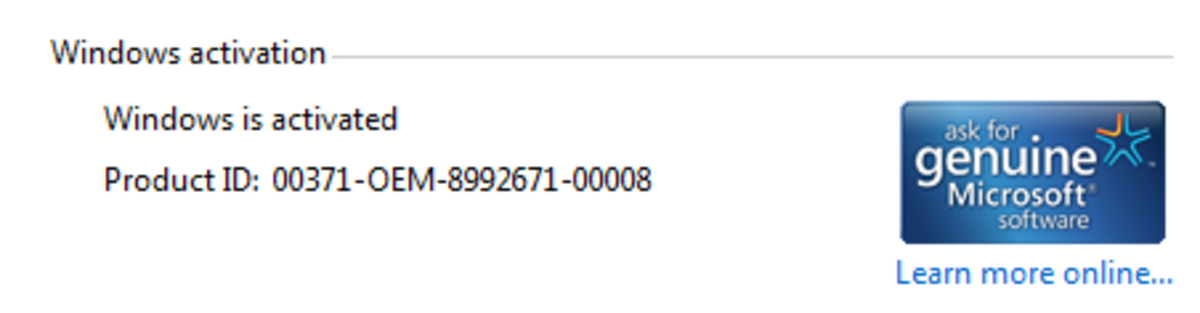10 Tips to Personalize Windows 7
Widows 7 is one of the most advanced operating systems to date. There have been many changes since the first version of windows, and many improvements since windows vista only a few years ago. But, with the customization ability of windows 7 it makes it easier to get it just the way you want tit for maximum productivity. I’m going to show you 10 surefire ways to get windows 7 customized to save you time.

1. Handy Keyboard shortcuts
The biggest time waster that has plagued all versions of windows is the mouse. If, you are typing a document or creating a spread sheet the moment you take your hands away from the keyboard you are losing time you could be working. Here, are some useful windows keyboard hot keys that will help you be more productive. This is only of the few most common ones, but there are a lot more that you may want to use which you can find on Microsoft’s website.
a. To display windows explorer window use: ALT-P
b. To display your windows gadget tool bar use Windows Logo + G
c. To Zoom in on a document or window use: Windows Logo and Plus Sign +
d. To Zoom out on a document or window use: Windows Logo and Minus Sign -
e. To Maximize your current windows use Windows Logo-Up Arrow
f. To Minimize your current window use: Windows Logo-Down Arrow
2. Create Keyboard Shortcuts for Programs
Windows has a unique function that has become much easier to use than in previous versions of windows. That is the ability to create your own shortcuts to launch any program that you like. To create your own shortcut option follow these basic steps.
a. Right click on a program shortcut icon you want to use
b. Choose properties
c. Click shortcut tab
d. Then press the keyboard shortcut keys you wish to use for that program
3. Jump Lists
A feature that was present in windows Vista has also been improved for getting to the options you want quickly and easily. It is called a “jump list” It can give you access to all of the most used commands, files, folders or programs that you decided to set it to. Most of the program shortcuts that you want to have listed there can easily be clicked, dragged and dropped.
4. Clean Up Your Screen
Windows 7 has a featured called Aero that allows you to have a more interactive desktop than in previous versions. One of the neat features is that you can clear your desktop with just a shake of your mouse. Simply click on the top task bar of the window you want open and give it a shake with your mouse. All the other windows that are open can be minimized automatically by using this neat aero option.
5. Aero Peek
Aero has other features that are great without having to clutter up your screen with multiple open windows. One of the options is called Aero Peek it allows you to preview the screen without having to open the actual window.
6. Search the Web from Your Desktop
Another extremely useful time saving tool that is specific to windows 7 is the search functionality. Not only does it index and complete, fast searches for you can also search the web right from your desktop without ever opening a browser window. There are custom connectors that you can see to search any specific website that you like. So if, your favorite is Amazon then get the Amazon connector. There are many customizations like this that can make your life that much simpler.
7. Make Internet Explorer 8 Load Faster
In windows, internet explorer 8 you can help it load faster by clearing unused add-ons. These add-ons must be started every time IE loads so why not remove ones that you do not use or disable the, You can check your add-ons by going to
a. Tools
b. Manage add-ons
c. There you can get the load time for each add-on that is requesting to load in windows.
8. Combine Taskbar Icons
There is one feature in windows Vista that I actually like. That is that I can group similar windows all together when my task bar gets full. I’m glad Microsoft decided to keep this functionality because it is extremely useful when you have multiple windows open and are running out of the task bar space.
9. Troubleshoot and Document System Problems
One of the newest features in windows 7 is the advanced troubleshooting tools available to users. One of them is the Problem steps recorder. Typing in PSR into the instant search screen bring up a recording device. This can help you recreate the problem step by step if there is no other way to identify it.
10. Add Videos to Your Start Menu
You can also customize our start bar and add the folders that you go to most there. So, if you go to pictures, documents, network or any other particular location more than adding this to the main start bar as a line will get you there that much faster.