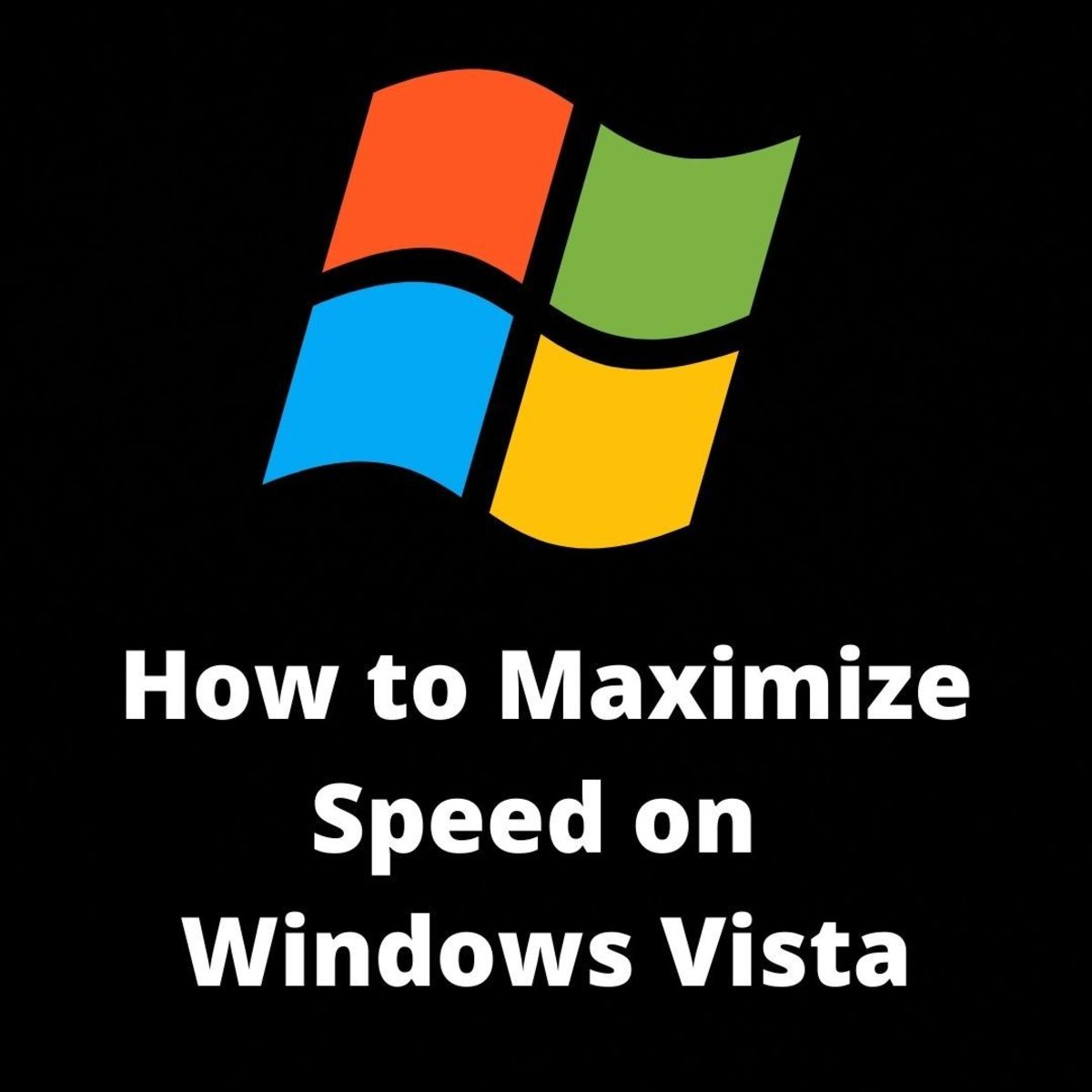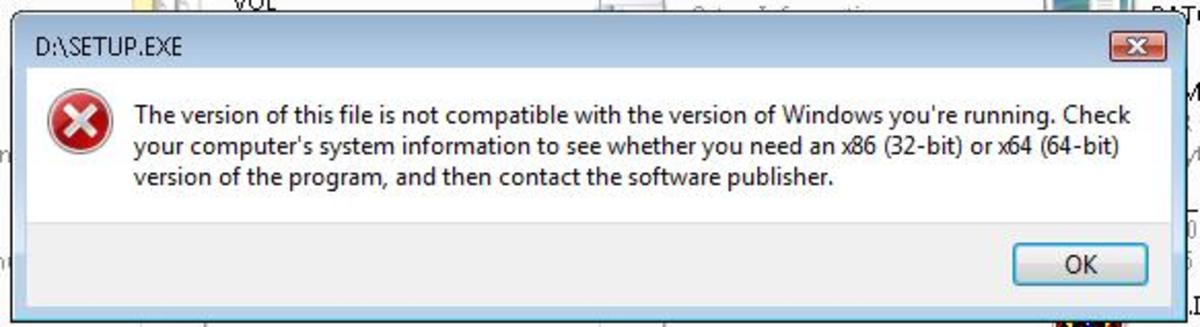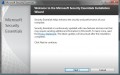- HubPages»
- Technology»
- Computers & Software»
- Computer How-Tos & Tutorials
9 Way to Increase the Speed of Windows Vista
Windows vista is the newest in a lineup of PC operating systems that Microsoft has released to help end-users navigate their PCs. One major issue with windows vista is that on some older and newer machines the system seems to lag or slow down at unusual times. There are a number of methods that we can use to help speed up windows Vista and we will cover some of the more straight forward ones and others that are often less noticeable. There are 7 key ones that everyone should be aware of to help their PC run the as efficiently as possible.
1. Turn off unnecessary Windows features.
PC’s that are bought from top made manufactures like DELL or HP come with a ton of features that are currently enabled by default. Some of these features you may find useful others are ones that you may never use in the lifetime of the PC that you purchased. So turning off this background running process that you do not need is one way to help speed up windows vista when it starts, shuts down, or while running. To see a list of these running programs in Windows Vista you need to go to control panel, change the control panel to classic view in the top right corner, choose “program features” and then select the “windows features on or off” selection. Here is a small list of some of the ones you may want to disable.
- Remote Differential Compression
- Windows Meeting Space
- Tablet PC optional components
If these processes don’t apply to your current machine there is no reason to keep them running so go ahead and turn them off.
2. Graphical features.
Another common way to help speed up windows Vista is to turn off the cute fanciful features that are running by default. The biggest of these is called “AERO” it is a program that allows the windows to be see through and allow for a pretty desktop. So if you are looking for efficacy and speed and not looking to keep your desktop pretty turning this off will have a tremendous performance boost. The easiest way to turn off AREO is to go to Start Above start there is an open box which is the run box, type in the words “SystemPropertiesPerformance.” Once you type this in performance options box will appear. The first tab will be visual effects, uncheck animated windows when minimizing and maximizing. This is related to AREO so un checking them will help there are also fade in and out options and shadow options if you uncheck them and choose apply will greatly improve the speed of windows Vista.
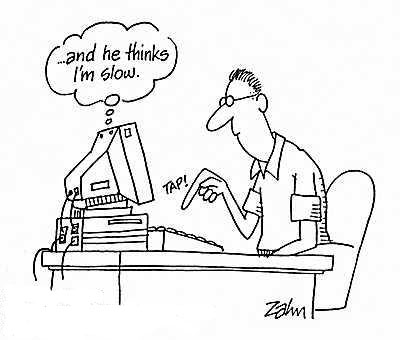
3. Turn off Windows Indexing.
Another feature of windows vista that can be very helpful but is a very high resource hog is the windows indexing service. It combs the operating system and puts your files in a specific order which in theory is suppose to make searching for files easier and quicker. This is fine at first since you probably have limited information on your computer but as it gets loaded with data it will greatly reduce the speed as windows starts to index millions of files. So to turn off windows indexing choose start, then choose computer on the right hand side. Right click the “C” drive of your machine and select properties. Under the first tab that appears it will be the general Tab uncheck this drive for fast searching. On the next box that appears also choose “include subfolders and files. Do the same for any additional drive you have in there.
4. Remove Spyware and Trojans
One of the consistent things that you can count on with any windows machine is that it will constantly be barraged with attacks from spyware and Trojans. It is essential that you have proper anti Spyware protection as well as Proper Antivirus software installed to combat these attacks on your machine. Because these programs are a threat not only to the performance of your system but also to a great extend you’re the security of your data. There are many free programs out on the internet available. They are available but this is one you have to ask yourself your data worth it? This is one of the things I would not recommend skimping on because you get what you pay for in this arena.
5. Remove unnecessary start up programs
As in past versions of windows one way to instantly help your computer run better was to turn off any start programs that are unnecessary. These programs normally start when windows starts and provide a way to stay active in the background processes. A good way to help speed up the machine is to go through these programs one by one and eliminate the ones that are not necessary to start up. To get there choose Start then in the run box type in “Msconfig” choose the startup tab on the top and go through your programs one by one to see which ones you can eliminate from the startup.
6. Defrag your hard disk.
Another old concept if you have ever had a windows machine before is the fragmenting of files. This is nothing new in windows vista and a lot of times windows will need to put those files back to where they belong. Using the windows Defragmenter will help organize these files to enhance the performance. To get there go to start then all programs, accessories, system tools and disk defragmenter. Once it opens you can analyze your disk to see if it needs to be defragmented or if it does not it will let you know.
7. System Cleanup
Again there is a great tool in windows that will go through your files and tell you which ones you can delete. Getting rid of old temporary files or cookies in your machine can help the machine be more efficient instead of going back through them all before starting or installing a new program. It is located in the same place as disk defragmenter. Start, and then choose all programs, accessories, then system tools and then disk cleanup. It will then bring up a box to choose which files you want to clean up. It’s a good idea to check them all they are files that are no longer needed in your system.
8. Clean your registry
One of the most neglected things that people don’t realize with windows is that the registry gets full of unwanted items as well. This is one of the best ways to speed up windows very quickly and allow your system to perform at peak performance. When installing or uninstalling programs or removing viruses or Trojans they often leave behind a residual effect in your operating system that windows does not know what to do with. By running registry cleaning software you can remove these unwanted pointers and files that are no longer in use creating a smooth path for windows to locate what it needs to send to the processor next. It also has an effective way of reducing errors that you may receive while windows is starting or shutting down.
9. Upgrade your memory
If you have done everything in the above list and your machine is still not running as fast as you would like. Then the problem may not be in windows anymore and you will need to look for a physical cause. Usually the number one reason that windows is still running slow is due to a lack of enough memory in the machine. Please check out my other hub about upgrading your RAM for detailed instructions on how to choose and upgrade your computer’s memory.